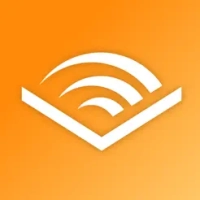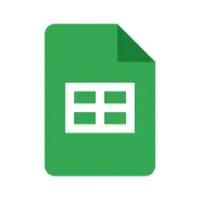Mastering Advanced Android UI Design Patterns: A Complete Guide
3 hour read When it comes to Android apps, the user interface (UI) plays a pivotal role in user satisfaction and overall success. A well-designed UI not only enhances the user experience but also ensures the app is intuitive and easy to navigate. This article delves into advanced Android UI design patterns, providing insights and techniques to help you create outstanding, user-friendly interfaces. May 30, 2024 23:22
- Introduction
When it comes to Android apps, the user interface (UI) plays a pivotal role in user satisfaction and overall success. A well-designed UI not only enhances the user experience but also ensures the app is intuitive and easy to navigate. This article delves into advanced Android UI design patterns, providing insights and techniques to help you create outstanding, user-friendly interfaces.
Understanding UI Design Principles
Consistency
Consistency is key in UI design. It ensures that users can predict how the app will behave, which enhances usability. Maintaining consistent design elements like colors, fonts, and button styles helps in creating a cohesive user experience.
Feedback
Providing feedback to users is crucial. Whether it's a simple animation when a button is pressed or a message indicating a successful action, feedback helps users understand the result of their interactions, reducing confusion and errors.
Efficiency
An efficient UI allows users to accomplish their tasks with minimal effort. This involves intuitive navigation, minimal input requirements, and quick load times. Efficiency is achieved through careful planning and design iteration.
Material Design
Core Concepts of Material Design
Material Design, introduced by Google, provides a set of guidelines for designing visually appealing and functionally robust interfaces. It emphasizes the use of grid-based layouts, responsive animations, and padding.
Implementing Material Components
To implement Material Design in your app, you can use the Material Components library. This library provides ready-to-use UI components like buttons, cards, and dialogs that adhere to Material Design guidelines, ensuring consistency and a polished look.
Responsive Design
Importance of Responsive Design
In the diverse ecosystem of Android devices, responsive design is essential. It ensures that your app looks and functions well on various screen sizes and orientations.
Techniques for Responsive UI
Using flexible layouts like ConstraintLayout and guideline systems helps create responsive UIs. Additionally, leveraging resource qualifiers such as layout-sw600dp for tablets ensures optimal presentation on different devices.
Navigation Patterns
Drawer Navigation
Drawer Navigation is a popular pattern for complex apps. It provides a sliding menu that houses the main navigation links, allowing users to access different sections of the app seamlessly.
Bottom Navigation
Bottom Navigation is ideal for apps with a few primary destinations. It places navigation links at the bottom of the screen, making them easily accessible with the thumb, which is particularly useful for one-handed use.
Tab Navigation
Tab Navigation is useful for organizing content into multiple categories. It allows users to switch between different sections quickly, maintaining a clear and organized structure.
Complex Layouts
ConstraintLayout
ConstraintLayout is a powerful tool for creating complex layouts without nesting multiple views. It allows for flexible and responsive designs by defining relationships between elements.
Nested Layouts
While it's best to avoid deeply nested layouts due to performance concerns, there are times when nested layouts are necessary. Using tools like RelativeLayout and LinearLayout can help manage these cases efficiently.
Grid Layouts
Grid Layouts are perfect for displaying items in a structured, grid-like pattern. RecyclerView with GridLayoutManager is a common implementation for creating dynamic and scrollable grids.
Animations and Transitions
Importance of Animations
Animations enhance the user experience by providing visual feedback and making interactions more engaging. They can guide users through tasks and make the app feel more dynamic.
Implementing Animations in Android
Android provides various APIs for implementing animations, including ObjectAnimator, ValueAnimator, and the AnimationDrawable class. Using these tools, you can create both simple and complex animations to enhance your UI.
Transition Effects
Transition effects, such as shared element transitions, make switching between different screens smoother and more visually appealing. These effects can be implemented using the TransitionManager class and scene transitions.
Custom Views and Components
Creating Custom Views
Custom views allow you to create unique UI elements tailored to your app's specific needs. By extending existing view classes, you can add custom drawing and interaction behaviors.
Using Custom Components
Custom components, like personalized buttons or input fields, provide a distinctive look and feel to your app. They can be created by combining existing views and adding custom attributes or behaviors.
Data Binding
Introduction to Data Binding
Data Binding is a powerful tool for connecting UI components to data sources in a declarative manner. It reduces boilerplate code and enhances maintainability.
Implementing Data Binding in Android
To implement Data Binding, you need to enable it in your build.gradle file and create layout files with data binding expressions. This allows you to bind UI components directly to ViewModel properties.
ViewModel and LiveData
Importance of MVVM Architecture
The Model-View-ViewModel (MVVM) architecture separates concerns, making your code more modular and testable. It enhances the maintainability and scalability of your app.
Using ViewModel and LiveData
ViewModel and LiveData are key components of MVVM. ViewModel holds UI-related data, while LiveData provides observable data that updates the UI automatically when the data changes.
Handling Different Screen Sizes
Strategies for Multiple Screen Sizes
Handling different screen sizes involves creating flexible layouts and using resource qualifiers to provide alternative resources for different configurations.
Resource Qualifiers
Resource qualifiers like -sw600dp for larger screens or -land for landscape mode help you provide the right resources for different devices, ensuring a consistent user experience.
Dark Mode Implementation
Importance of Dark Mode
Dark mode reduces eye strain and saves battery life on OLED screens. It's a popular feature among users, making it essential for modern apps.
How to Implement Dark Mode
To implement dark mode, you need to define alternative resource files with the -night qualifier. Additionally, you can use the AppCompatDelegate class to toggle between light and dark modes programmatically.
Accessibility in UI Design
Importance of Accessibility
Accessibility ensures that your app can be used by people with disabilities, making it inclusive and compliant with legal standards.
Techniques for Accessible UI
Techniques for creating accessible UIs include using content descriptions, ensuring sufficient contrast, and providing keyboard navigation. Testing with accessibility tools like TalkBack can help identify and fix issues.
Testing and Debugging UI
Tools for UI Testing
Tools like Espresso and UI Automator provide automated testing solutions for verifying UI behavior. They help ensure your app's UI functions correctly across different scenarios.
Debugging Common UI Issues
Common UI issues include layout misalignments and performance problems. Using tools like Layout Inspector and Profiler in Android Studio can help identify and resolve these issues efficiently.
Conclusion
Advanced Android UI design patterns enhance the usability, functionality, and aesthetic appeal of your apps. By understanding and implementing these patterns, you can create engaging, responsive, and accessible interfaces that delight users and stand out in the competitive app market. Keep experimenting with new techniques and stay updated with the latest trends to continuously improve your UI design skills.
FAQs
What is the importance of using Material Design in Android apps?
- Material Design provides a unified and cohesive design language that enhances the user experience by making the app intuitive and visually appealing.
How can I make my Android app's UI responsive?
- Use flexible layouts like ConstraintLayout, apply resource qualifiers, and test on multiple screen sizes to ensure your app adapts well to different devices.
What are some common tools for testing Android UI?
- Common tools include Espresso for automated UI testing, Layout Inspector for debugging layout issues, and Profiler for monitoring performance.
Why is dark mode important in modern apps?
- Dark mode reduces eye strain, saves battery life on OLED screens, and is a preferred option for many users, enhancing the overall user experience.
How do I ensure my Android app is accessible?
- Ensure your app is accessible by providing content descriptions, maintaining sufficient contrast
User Comments (0)
Popular Apps




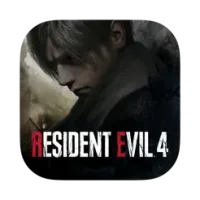


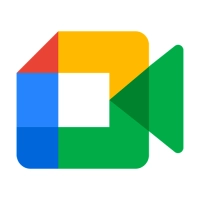


Editor's Choice