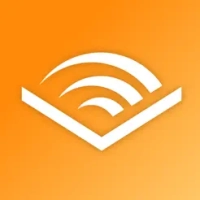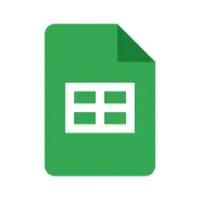Installing iOS 18 Public Beta on Your iPhone: A Complete Guide
6 min read The first ever public beta of iOS 18 is officially available. Find out how to install and use iOS 18 on your iPhone before anyone else. July 18, 2024 10:48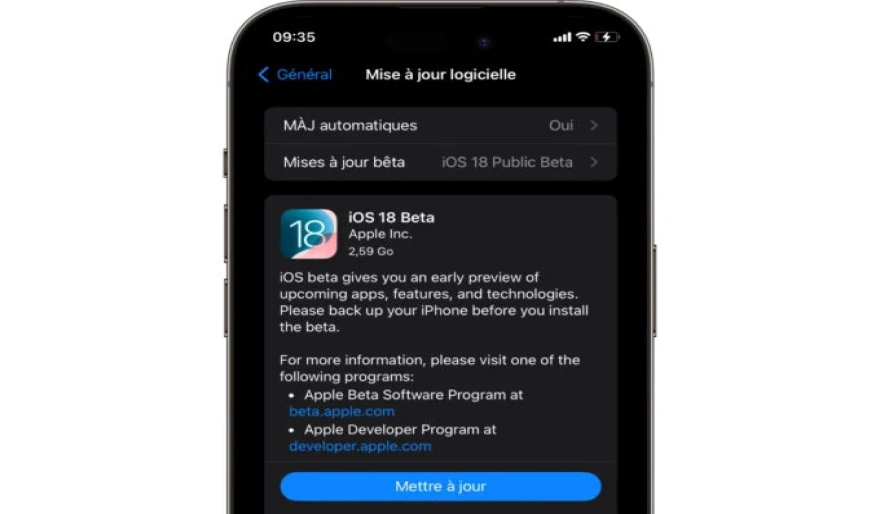
After a little over a month of testing and three betas submitted to developers, iOS 18 is officially ready for testing with the general public. Apple has indeed just opened the floodgates by offering the very first public beta of iOS 18, while the final version of the next major update of the iPhone OS is due to arrive during the month of September .
Concretely, this means that it is possible to install iOS 18 today on your iPhone, without having to wait. Be careful, however, installing a beta version of iOS has consequences for your device. Because even if the arrival in public beta means that the major bugs of iOS have been corrected, the OS is still under development and is not free of bugs and instabilities. You should not expect, for example, that all your applications will be perfectly functional. Furthermore, it is likely that the battery life of your iPhone is a little less good than usual. And that's perfectly normal, since it's a beta. Its installation must therefore be done in full awareness.
Furthermore, before throwing yourself headlong into installing iOS 18, remember to make a complete backup of your device. You can use iCloud to do this. This is probably the simplest method. To do this, go to Settings, then enter the menu dedicated to your Apple ID. Then go to iCloud, then iCloud Backup, and tap Back Up Now.
You can also opt for a local backup on your computer. On macOS, you can do this directly from the Finder where the iPhone “mounts” like an external device.
On Windows PCs, you will need to download and install the Apple Device module if you have not already done so.
That said, keep in mind that after installing the iOS 18 public beta, reverting to iOS 17 is entirely possible, but it is not as simple as it seems. Firstly because the procedure requires restoring the device from a computer. But also because all data saved under iOS 18 cannot be restored under iOS 17. You will in fact only be able to restore the backup made before installing the public beta of iOS 18.
Now that you're aware of all the risks involved, here's how to go about installing the iOS 18 public beta on your iPhone.
1. Sign up for the beta program
Before you can install the iOS 18 public beta on your iPhone, you need to sign up for Apple's beta program. To do this, open a web browser, from a computer or directly from your iPhone, and go to beta.apple.com. Then click on the Sign up button, and log in using your Apple ID, the same one used on your iPhone.
Select iOS at the top of the page, then under the Get started heading, click the link to enroll your iOS device.
2. Enable Beta Updates on iPhone
On your iPhone, now go to Settings, then General. Then enter the Software Update menu and select Beta Updates. Finally choose iOS 18 Public Beta.
3. Update your iPhone
Now press Back to return to the previous menu, Software Update, and wait for a moment. The iOS 18 Beta update should then be offered to you. Then press the Update button.
The download of iOS 18 should then begin. Be patient, downloading and installing iOS 18 beta, the process can indeed take some time. Once the installation is complete, your iPhone will restart and be ready to use iOS 18.
User Comments (0)
Popular Apps




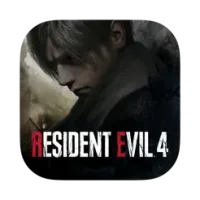


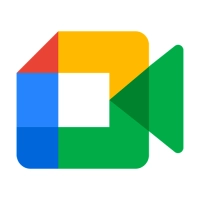


Editor's Choice