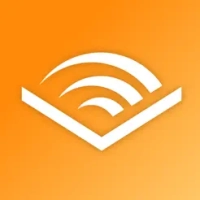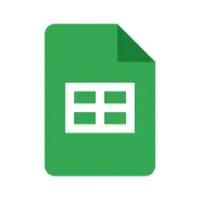Mastering YouTube Streaming: A Comprehensive Guide
9 min read Have you ever thought about sharing your passions, skills, or hobbies with a wider audience? Streaming on YouTube is an excellent way to connect with people globally and showcase what you love. Whether you're a gamer, musician, educator, or just someone with a story to tell, YouTube live streaming can be your platform. In this guide, we'll walk you through everything you need to know about how to stream on YouTube, from setting up your channel to engaging with your audience. Let's dive in! June 04, 2024 19:18
Introduction
Have you ever thought about sharing your passions, skills, or hobbies with a wider audience? Streaming on YouTube is an excellent way to connect with people globally and showcase what you love. Whether you're a gamer, musician, educator, or just someone with a story to tell, YouTube live streaming can be your platform. In this guide, we'll walk you through everything you need to know about how to stream on YouTube, from setting up your channel to engaging with your audience. Let's dive in!
Understanding YouTube Streaming
What is YouTube Streaming?
YouTube streaming allows content creators to broadcast live videos to their subscribers and viewers in real time. Unlike pre-recorded videos, live streams enable direct interaction with the audience, making the experience more engaging and dynamic.
Benefits of Streaming on YouTube
Streaming on YouTube has several advantages:
- Real-Time Interaction: Engage with your audience through live chat and instant feedback.
- Wider Reach: Access a global audience and build a community around your content.
- Monetization Opportunities: Earn money through ads, Super Chat, and channel memberships.
- Content Versatility: Stream various types of content, including gaming, tutorials, Q&A sessions, and live events.
Setting Up Your YouTube Channel for Streaming
Creating a YouTube Channel
Before you can start streaming, you need a YouTube channel. If you don't already have one, creating a channel is simple:
- Sign in to YouTube with your Google account.
- Click on your profile picture and select "Create a channel."
- Follow the prompts to set up your channel name and customize your profile.
Verifying Your Account
To enable live streaming, you must verify your YouTube account:
- Go to the YouTube verification page.
- Enter your phone number and choose to receive a verification code via text or call.
- Enter the code you receive to verify your account.
Enabling Live Streaming
Activating Live Streaming on YouTube
Once your account is verified, you can enable live streaming:
- Go to YouTube Studio.
- Click on "Create" and select "Go live."
- Follow the instructions to set up live streaming on your channel.
Understanding YouTube's Live Streaming Policies
Familiarize yourself with YouTube's community guidelines and live streaming policies to avoid any issues. Ensure your content complies with these rules to maintain a positive streaming experience.
Choosing the Right Streaming Equipment
Essential Hardware for Streaming
To deliver high-quality streams, you'll need the right equipment:
- Camera: A good webcam or DSLR camera.
- Microphone: A high-quality microphone for clear audio.
- Computer: A powerful computer capable of handling streaming software.
- Lighting: Proper lighting to enhance video quality.
Recommended Software for Streaming
Software is just as important as hardware:
- OBS Studio: Free and open-source streaming software.
- Streamlabs OBS: A user-friendly version of OBS with additional features.
- XSplit: A popular choice for professional streamers.
Optimizing Your Internet Connection
Importance of a Stable Internet Connection
A stable internet connection is crucial for smooth streaming. Poor connectivity can lead to buffering, lag, and a subpar viewer experience.
Tips for Optimizing Internet Speed
- Use a wired Ethernet connection instead of Wi-Fi.
- Ensure you have a high-speed internet plan.
- Close unnecessary applications and devices that may be using bandwidth.
- Run a speed test to check your upload speed.
Planning Your Content
Identifying Your Target Audience
Understanding who you want to reach will help tailor your content to their interests and preferences. Consider factors like age, location, and interests.
Creating a Content Plan
Plan your streams in advance. Decide on the topics, format, and schedule. Consistency is key to building and retaining an audience.
Setting Up Your Streaming Environment
Creating a Professional Streaming Setup
Your streaming environment should be clean, well-organized, and free of distractions. A dedicated streaming space can improve the quality of your broadcasts.
Lighting and Sound Considerations
Good lighting enhances video quality, while clear audio ensures your message is heard. Use softbox lights or ring lights and test your microphone before going live.
Going Live: Step-by-Step Guide
Setting Up Your Stream in YouTube Studio
- Open YouTube Studio and click on "Create" then "Go live."
- Select "Stream" and enter your stream details, such as title, description, and category.
Configuring Your Stream Settings
Adjust your stream settings for optimal performance:
- Choose the right resolution and bitrate.
- Enable DVR for viewers to rewind the stream.
- Configure latency settings based on your interaction needs.
Starting Your Live Stream
Once everything is set up, click "Go live" to start your broadcast. Engage with your viewers and keep an eye on the chat.
Engaging with Your Audience
Tips for Interacting with Viewers
- Acknowledge viewers by name.
- Answer questions and respond to comments.
- Encourage participation through polls and prompts.
Managing Live Chat and Comments
Use moderators to help manage the chat. Set up filters to block inappropriate language and spam.
Promoting Your Live Stream
Utilizing Social Media
Promote your live stream on social media platforms like Twitter, Facebook, and Instagram. Use relevant hashtags and engaging visuals to attract viewers.
Creating Eye-Catching Thumbnails and Titles
Thumbnails and titles are the first things viewers see. Make them compelling and relevant to attract clicks.
Monetizing Your Live Streams
YouTube's Monetization Options
Enable monetization features such as ads, Super Chat, and channel memberships to earn money from your streams.
Setting Up Super Chat and Channel Memberships
Super Chat allows viewers to pay to have their messages highlighted. Channel memberships offer exclusive perks to subscribers for a monthly fee.
Analyzing Your Stream Performance
Using YouTube Analytics
After your stream, analyze its performance using YouTube Analytics. Look at metrics like view count, watch time, and audience retention.
Understanding Key Metrics
Understanding these metrics helps you improve future streams. Pay attention to what works and what doesn’t.
Troubleshooting Common Issues
Common Streaming Problems and Solutions
- Buffering and Lag: Check your internet connection and reduce bitrate.
- Audio Issues: Ensure your microphone is properly connected and configured.
- Video Quality: Adjust resolution and lighting setup.
Tips for Maintaining Stream Quality
Regularly update your software and hardware. Test your setup before going live to prevent issues.
Conclusion
Streaming on YouTube is a fantastic way to connect with a global audience and share your passions. By following this guide, you can set up a successful live stream, engage with viewers, and even monetize your content. So, what are you waiting for? Start your YouTube streaming journey today!
FAQs
What do I need to start streaming on YouTube?
- You'll need a YouTube channel, a verified account, streaming equipment (camera, microphone, computer), and streaming software like OBS Studio.
How can I improve my stream quality?
- Use a high-speed internet connection, ensure good lighting, and use a quality microphone. Regularly update your streaming software and test your setup.
Can I stream on YouTube from my phone?
- Yes, you can stream from the YouTube app on your mobile device. Ensure your channel is verified and meets the mobile streaming requirements.
How do I promote my live stream?
- Promote your stream on social media, create eye-catching thumbnails and titles, and engage with your audience before and during the stream.
What are the monetization options for live streams?
- You can monetize through ads, Super Chat, and channel memberships. Ensure your channel is part of the YouTube Partner Program.
User Comments (0)
Popular Apps




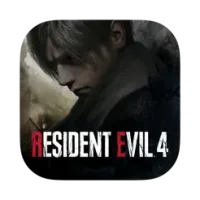


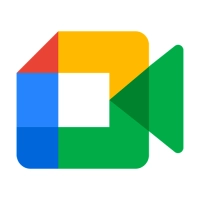


Editor's Choice